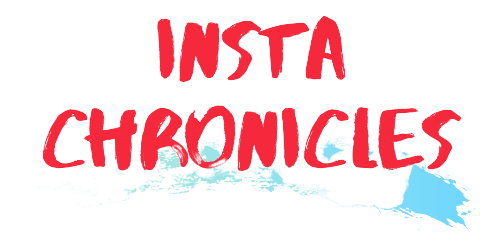Risk of Rain is a PC game that is full of action. The players have to give in their best to avoid being killed as death is a primary feature. The main objective is to play either alone or in a group of four and fight on a mysterious planet with randomly spawning enemies and bosses.
Released on August 11, 2020, this game has garnered a huge fanbase. Just like many other modern PC games, Risk of Rain 2 has accommodated a developer console that can be used by the players to access different game settings. This article focuses on the Risk of Rain 2 Console Commands and specifications.

TIPS TO ACCESS RISK OF RAIN 2 DEVELOPER CONSOLE

First, you need to press CONTROL+ ALT+` simultaneously to activate the developer console. That will bring up the console window that will allow you to enter any console command and activate them. The value of the “cheats” has to be changed to “1” to enable cheats in Risk of Rain 2 Console Commands.
If you are not able to find the ` key, worry not it is just below the escape button.
DEFAULT SETTINGS OF RISK OF RAIN 2 CONSOLE COMMANDS
If you want a list of Risk of Rain 2 Console Commands, you are at the right place. Many of the commands correspond to set values that can be adjusted by the player; in these cases, we have provided the default settings for each of these commands.
RISK OF RAIN 2 CONSOLE COMMANDS

Aims-stick-assist-max-delta-
The maximum amount for the aim to track is set with this console command.
The default setting is 1.57
Aim_stick_assist_max_input_help-
The amount, from 0-1, that the aim assist will actually add magnitude towards the target on the scale. Helps you keep target while strafing.
The default setting is 0.2.
Aim_stick_assist_max_size-
The maximum size of the aim assist will be set that can extend over your crosshair.
the default setting is 3.
Aim_stick_assist_max_slowdown_scale-
This command will help you to adjust your sensitivity scales when dragging over opponents.
the default setting is 0.4.
Aim_stick_assist_min_delta-
Helps to fix the minimum amount where the aim assist can track.
The default setting is 0.
Aim_stick_assist_min_size-
The minimum size of the aim assist will be set that can extend over your crosshair.
The default setting is 1.
Aim_stick_assist_min_slowdown_scale-
This command is to set your sensitivity scales when dragging over your enemies.
The default setting is 1.
Anisotropic_filtering = Disable/Enable-
It helps to either enable or disable the anisotropic filter.
The default setting is disabled.
Ban-stream-
This command is useful when you want to ban the specific stream id from the server.
Chat_max_messages-
It will allow displaying the maximum number of chat messages.
Cheats
As simple as it sounds, this enables cheats.
The default setting is 0.
Connect_steamworks_p2p-
This console command will help to connect servers while using the Steamworks P2P.
Corpses_disposal-
This command is used to enable the corpse disposal mode that will allow you to choose from Hard and Out Of Sight.
The default setting is out of sight.
Debug_aim_assist_visual_coefficient = 2-
This is used to debug the visuals.
Director_combat_disable-
This command is used to disable all the combat directors.
Dump_projectile_map-
It is used to dump the map between indices and projectile prefabs.
Enable_damage_numbers-
This command displays the damage and healing numbers.
Hud_enable-
This toggle command is used to disable or enable the HUD elements in-game.
Pp_motionblur-
This command is used to enable or disable the motion blurring.
R_foliagewind-
This command helps to choose wind in foliage.
Run_print_unlockables-
It is used to print all the unlockable present in the current game run.
Set_scene-
Your scene can be changed with this command.
Window_mode-
To set the display to the window mode, this console will help you.
Viewables_list-
This will save the progress of the user’s profile in a slot.
Shadow_resolution-
To select resolution, you should use this console command.
Language_generate_tokens-
It is used to choose a language to display.
Steam_lobby_id-
This console command is used to show the steam id of the current lobby.
Steam_lobby_open_invite_overlay-
It is used to open the steam lobby overlay to the friend invite menu.
Count.steam_remote_storage_list_files-
To list all the files of steam remote storage, this command is the best.
Sv_maxplayers-
It is used to fix the maximum number of players in a lobby.
Sync_physics-
This is a toggle command used to adjust the physics auto-syncing between the moves.
Test_splitscreen-
Used to log in and create split-screen according to users.
Transition_command-
This command is used to fade out and execute it.
Quit-
This command console is as simple asit seems, to exit the game.
R_softparticles-
This will either enable or disable soft particles.
Rules_dump-
This console command helps to vanish all the details and information about the game.
SO these are some of the important Risks of Rain 2 Console Commands. Now use these and enjoy your game!
Did you like the article? Let us know in the comments!
FAQS ABOUT RISK OF RAIN 2 CONSOLE COMMANDS:
How do you activate cheats in Risk of Rain 2 Console Commands?
How do you get the command artifact in Risk of Rain 2 Console Commands?
How do you kick in Risk of Rain 2 Console Commands?
Who Is Black Bulls Vice-Captain? Get All Details About The Manga And Nacht Faust
Dive in to know about Seven Deadly Sins season 3. Explore | The Plot | The ordered list of 24 episodes of Seven Deadly Sins season 3 and much more CHECK OUT NOW!!
Get updates and information on instachronicles!