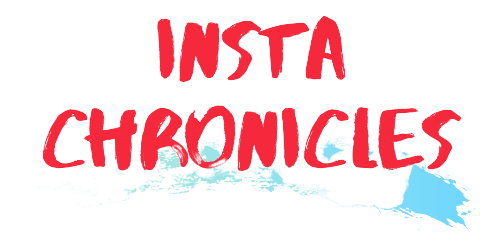Due to the scare COVID19 has presented us with, I don’t think anyone should go out, whether it is to go somewhere to buy necessities or to work. According to new government regulations, companies have been ordered to give the WFH option to all their employees.
As a result, at the present moment, going out to work seems to be highly unlikely and extremely dangerous to our health as well as others. As a result, we need to be aware of how to host meetings online. There are numerous apps that are going to help you in this regard, such as Skype, FaceTime, Hangouts, Facebook Messenger, Zoom, etc.

However, we believe that Zoom is the perfect app for you. Hosting a meeting in the Zoom app is very easy. Follow the next mentioned steps, and you are good to go!
Firstly you need to install the Zoom app if you haven’t already following which you can follow these steps:

- Open the Zoom app and first sign up for free. If you already have an account, then click on ‘Sign in.’ Enter the email id and password by which you had created the account.
- Next, depending on whether you want to host a meeting at once or schedule a meeting for a later time, click on the respective section.
- In case you are hosting the meeting, first, click on either Start without video or Start with a video button, depending on what you require.
- Next, click the invite button, which is located at the bottom of the meeting window.
- You can also share the meeting by either clicking the copy URL button or by clicking the copy invitation button.
- In case you want to schedule a meeting, click on the schedule button.
- In the Topic field, enter the title of the meeting.
- In the option for When entering the details for Start time, Duration (only 45 minutes allowed for Basic accounts), and Time Zone.
- Then you will be allowed to choose whether you want to host a video meeting or an audio meeting.
- Then click the schedule.
Follow the above steps to enjoy a pleasant video conferencing with the help of the Zoom app!
Due to the scare COVID19 has presented us with, I don’t think anyone should go out, whether it is to go somewhere to buy necessities or to work. According to new government regulations, companies have been ordered to give the WFH option to all their employees.
As a result, at the present moment, going out to work seems to be highly unlikely and extremely dangerous to our health as well as others. As a result, we need to be aware of how to host meetings online. There are numerous apps that are going to help you in this regard, such as Skype, FaceTime, Hangouts, Facebook Messenger, Zoom, etc.

However, we believe that Zoom is the perfect app for you. Hosting a meeting in the Zoom app is very easy. Follow the next mentioned steps, and you are good to go!
Firstly you need to install the Zoom app if you haven’t already following which you can follow these steps:

- Open the Zoom app and first sign up for free. If you already have an account, then click on ‘Sign in.’ Enter the email id and password by which you had created the account.
- Next, depending on whether you want to host a meeting at once or schedule a meeting for a later time, click on the respective section.
- In case you are hosting the meeting, first, click on either Start without video or Start with a video button, depending on what you require.
- Next, click the invite button, which is located at the bottom of the meeting window.
- You can also share the meeting by either clicking the copy URL button or by clicking the copy invitation button.
- In case you want to schedule a meeting, click on the schedule button.
- In the Topic field, enter the title of the meeting.
- In the option for When entering the details for Start time, Duration (only 45 minutes allowed for Basic accounts), and Time Zone.
- Then you will be allowed to choose whether you want to host a video meeting or an audio meeting.
- Then click the schedule.
Follow the above steps to enjoy a pleasant video conferencing with the help of the Zoom app!