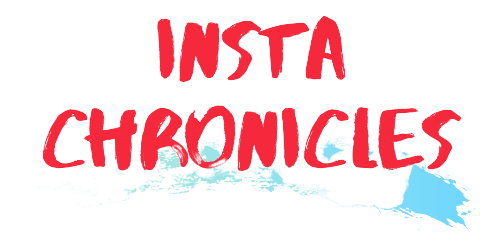Whatsapp is one of the most popular messaging apps among people nowadays. It’s fun to use it, and we can get our work done quickly. The app has more than one billion active users currently which mean it is the first option for people for communication. The application is very is easy to use, so even unfamiliar people can learn it in just a few days. It has already replaced our messaging app. The app has many features such as voice call, and video call also helps you send or receive photos, documents, Gifs and videos etc. It lets you communicate with your family quickly.
WhatsApp Web
We can connect with our friends and family very quickly. It is a very secure platform where we can share our thoughts and ideas to a group of people. As the app is available in most of us are confused about how to use it on computers. This article will help you on how to use WhatsApp web to get Whatsapp on computer, laptops screen.
How to Download the Application On Mobile?
The app is available on iPhone, Android, Windows Phone, BlackBerry, BlackBerry 10, Nokia S60. This software is available for free, and you needn’t pay anything. You can download WhatsApp on your computer from this link. After the app is downloaded on your mobile devices, now you have to login into it.

How to Login into Whatsapp in mobile phones?
You just require phone number and city to login. No additional data is needed. Just add your friends and get into it using it.
How to Login into Whatsapp on the web?
WhatsApp on web
If you want to see Whatsapp on laptops, then follow the following steps:
Step 1: Download the Whatsapp application on your mobile device.
Start the app, on the right-hand corner, and there are three dots tap on the dots.
Step 2: Select WhatsApp Web in the settings
There is a various option available from them select WhatsApp Web from the menu.
Step 3: Go to the WhatsApp web on your computers or laptops.
On your computer browser, type Whatsapp web and select the first link. The page shows a QR Code which changes within a few seconds.
Step 4: Scan the provided QR Code
WhatsApp Web scan
Scan the QR Code available on your computer browser and complete the verification. You can scan it using your mobile device WhatsApp. There is no need for any QR code scanner app. You just have to study it using the camera of your mobile phone.
Step 5: Enjoy WhatsApp on your PC, laptops and computer
Now the application is visible on your computer’s screen.
NOTE – Leave your WhatsApp app open on your mobile devices. If you close it, the application may not run on the computer.
It only just takes a few seconds and you are done. Enjoy your WhatsApp on the big screens!
Whatsapp web Scan
Our Whatsapp has data such as phone number and chats. It is very important for us, and we do not wish to lose it. So the WhatsApp web uses scanning instead of any id and password to protect all the necessary information of ours. Other than that it is only active if you leave your app active when it is on. This is a very secure way, and it this way you do not have a fear of losing any important information.