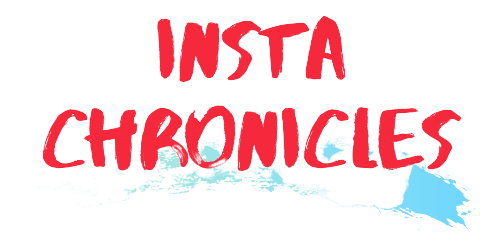How to make a Discord bot
Want to create your Discord bot? how to make a Discord bot? It is very easy to create a Discord bot. This guide is to show you how to make a Discord bot.
One of the main reasons why Discord is a VoIP favorite for many people is the ability to use bots. The bots add many features that are not part of the Discord program itself, such as music playback, text-based game hosting, default rating, and much more.
There are bots in almost every job, but not everything has been done yet. If you have a Discord bot idea that can help you or millions of other users, you need to first learn how to do it.
Keep in mind that creating a bot requires at least some basic coding knowledge, especially using Python or JavaScript. However, if you follow this guide, it is possible to create a bot without much information available.
Continue reading “How to make a Discord bot”.
Things you will need
First, you need to prepare before you can start editing the entire bot.
The main requirement is to have at least a basic knowledge of Python or JavaScript (we will stick to JS in this article). You will also need some type of code editor. When you are on Windows, your options include Notepad ++, Atom, Sublime Text, and more. Mac users should consider using Espresso.
You will also need to install the Discord and Node.js desktop app.
Install Node.Js
Before proceeding, we recommend that you install Node.js as soon as you can. Without installing it, it will not be possible to complete some of the steps in this guide.
Download it from the official website and use the installer.
Follow these steps, then open your terminal (CMD for Windows) and type: node -v.
This command will ensure that Node.js is successfully installed on your computer. Must report Node.js version installed.
Continue reading “How to make a Discord bot”.
Install Discord And Create Account
As you read this article, you may already have Discord installed on your computer and an active account. This is another important part of the process, so we can’t skip it.
If you do not already have Discord, download the app from the official website, install it and create an account while you are there.
Continue reading “How to make a Discord bot”.

Creating a Server
After installing the program, you need a place to check if your bot is working or not. It is best to create a brand new server dedicated to testing only.
To do that, simply click on the + left icon of the desktop client, below Home.
Give your test server a name and create it, when you are ready to proceed.
Making a New Application
Time to set up your bot home. This is done in Discord’s Developer Portal. Go to https://discord.com/developers/applications/me and sign in with your account. This is where you will need to publish your bot to work in Discord.
If this is the first time you have created a bot, there should be nothing in your dashboard. Click on the new app, name your bot, and then click the Bot tab on the left. Click Add Bot, which will display scary information. Click Yes, do it!
For now, that’s all you need to do on this page. You can leave it for now but we’ll get back to it later.
How can we link Twitch to Amazon Prime? How To Get Free Streamer Subscriptions.
How to make a Discord bot
We have reached the most important part of the process: how to make a Discord bot.
The first step is to create a new project/folder where bot files will be stored. Think of a name, open cmd/terminal, and type: mkdir “your bot name” (eg mkdir basic-discord-bot).
Now you need to navigate to this newly created folder. This can be done by command cd. In our example, we will need to type: cd basic-discord-bot
Next, you need a .json package file. We can achieve that by launching a project with the command: npm init -y.
You also need the Discord API library, also known as discord.js, which you can install at the command: npm install discord.js. Or, use: npm install –save discord.js dotenv
We will need a file where we can store what is known as an authorization token. This token will serve as a unique id for your bot.
To create this file using Windows CMD, you can use the command: dial >> .env
Alternatively, for UNIX-based systems, use the command: touch .env
Now we need to get the authorization token. Fortunately, we have already gone through the process of creating a new application in the Discord Developer Portal, so let’s get back to that.
Go to the Bot tab. “Click to Show Token”. These options must be under the bot name and its icon.
Open the newly created token.env file. Navigate to your basic-discord bot folder and open the file with your favorite code editor. In our example, we use Atom.
Add: Discordbot_Token = “paste bot token here” Go back to your command line and type: call >> discordbot.js
Enter the project folder, locate the new .js file, and open it. This will be the foundation of your bot. If you are writing a code without prior JS knowledge, it is usually best to use someone else’s code.
If you follow each step correctly, the results should appear as they do in the image above.
If an error occurs, check that you added the token to the .env file and follow the steps again.
Adding Your Bot to the Server
Finally, it is time to test whether your hard work has produced good results or not.
Go back to the Developer Portal again and open the OAuth2 tab. This is where you can adjust the various permissions.
Under Scopes, the only thing you will need is to select a bot.
Scroll down a bit and look for options under Bot permissions.
If you choose a balance bot, it will usually have the necessary permissions to kick, block and manage members.
As we are creating something simpler now, we suggest you select Read Message History and Send Messages. Once you’ve got it and know how to use the JS code, you can extend it to something more advanced.
Scroll back to Scopes and copy the link shown below the options. This link will take you to Discord, where you can connect your bot to the server.
Now, go back to the project and edit discordbot.js because we have not yet added any commands. We want to add a piece of code that will make the bot respond to us on Discord.
After you add this part of the code, here’s what your entire discordbot.js file should look like:
Restart your terminal/command line to cancel your previous discordbot.js event. You can also use the Ctrl + C shortcut but note that it does not work for everyone, especially in Windows cmd. Get back to your project folder and use the same code: node discordbot.js
You are now logged in to the updated .js. Time to go back to the Discord desktop app and check out what you created.
The bot should respond to our message “Hello!” with the message “Bye!”
If this is a result you see, congratulations are right. Make the Discord bot that you can create into whatever you want!
Creating something more advanced will require more investment of time and effort. You will also need to read and have a deep understanding of JavaScript.
However, you now know the basics and have a basis for continuing. Get out there and start creating!
This is it for today’s article on “how to make a Discord bot”, hope it was helpful!
For more details and the latest updates, visit Instachronicles.