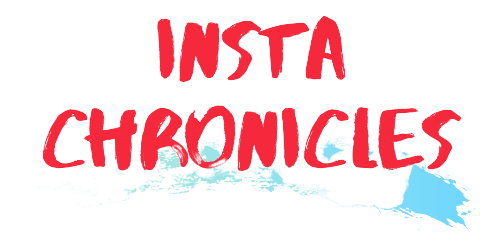VR headsets have elevated current gaming to a whole new level. The incredible Oculus Quest headsets are ideal for a single experience with many exciting features. Furthermore, Oculus allows its customers to connect the Quest to TV, so your friends and family may share in your enjoyment.
There are various ways to broadcast Oculus Quest on TV, the most well-known being Chromecast. You must have a Chromecast app installed on your smart TV or a Chromecast device connected to the TV to do this.
However, not everyone would want to invest more money on an extra piece of hardware. However, there are also more ways to include your friends and family in the games without utilizing Chromecast.

If your Oculus Quest is upgraded to version 10.0 or later, you may immediately stream gameplay to your TV. Furthermore, you may cast the Quest to your phone and mirror it to your TV via an app. Both of these techniques are Chromecast-free, and you can try them out using the information provided below:
Streaming from the Oculus Quest headset
If your Oculus Quest is running the 10.0 version, you may directly stream Oculus Quest using the headset. This is the most straightforward method because it does not necessitate any additional hardware or software.Put on your headset and controller and follow the steps below:
Step 1: Turn on your headset and TV, and ensure that both devices are ready to exchange and receive content. Click “Share” and then “Cast” on the right side of your home screen.
Step 2: After clicking “cast,” a list of all the TVs and other displays displayed that the Oculus Quest can stream to show on the screen. Choose your TV from the list; if it does not appear, check to see if the TV is turned on. Now, press the “Next” button to begin casting.
Step 3: After completing the preceding steps, a message “Casting began” will show on your home screen. That implies your Oculus Quest has begun to stream on your TV.
Streaming from the Oculus Quest mobile app
You may also watch Oculus Quest content on TV by using the Oculus mobile software on your phone. First, you must cast Quest games on your phone’s screen and mirror the screen to your TV. You’ll also need a screen mirroring program for this. Follow the instructions below:
Step 1: Turn on your Oculus Quest, TV, and mobile device and ensure that they are all connected to the same Wi-Fi network.
Step 2: Launch the Oculus app on your mobile device and pair it with the headset. Then, in the app, locate the casting function and use it to cast from the Quest headset to your smartphone device.
Step 3: Download and install an excellent screen mirroring program, Mirror OP. This program will allow you to mirror the content of your mobile screen to the TV so you can enjoy it on a larger screen. You may broadcast Oculus Quest material from your mobile device to your TV without using Chromecast.
Step 4: Before you begin playing the game, check the stream.
The graphic quality may be inferior and not as pleasurable as streaming via Chromecast. However, it is a simple method to watch Oculus content on the TV without spending money on Chromecast.
Can you watch Oculus Quest on an old TV?
The streaming options listed above will only work if you have a smart TV. Most people still have old TVs, but you can’t play Oculus Quest on them using these methods. If you do not have a smart TV, a Chromecast device is required for streaming. However, acquiring the equipment will be an additional price for you, but it is your only alternative.
Conclusion
While Chromecast is popular, it is not the only option to watch Oculus Quest on TV. This post explains how to stream Quest without using Chromecast. So connect Quest to your TV and let your viewers enjoy it.
For more latest updates visit here instachronicles.com